I purchased a MK809IV Android TV dongle for my living room TV last year, the fact proves that this is a wise decision. This TV dongle is made in China. It runs smoothly after I installed numbers of Android TV apps. Also, this TV dongle device is not affected by Chinese government’s prohibitions for internet TV box like device at all.
The MK809IV dongle use Rockchip RK3188-T as its main processor, it has 2GB RAM and 8GB ROM space, which runs Android 4.4 operating system, and its wireless chipset supports 802.11 b/g/n and 2.4 GHz (kind of sad, because my router supports 802.11c 5GHz WiFi).
The TV dongle is also called MK809IV red slider version in some website:

As you can see, the main HDMI port is on the left, and there are Reset hole, MicroSD card slot, Micro USB power/OTG port from left to right at the bottom of TV dongle, there is also a standard USB port and a Micro USB host port on the right, the red slider in front is a movable wireless antenna.
Since there are several different kinds of made in China MK809 Android TV dongle devices in the market, and I really can not find any manufacturer information on its package, so if you have any issue about this kind of device, maybe you can only contact the retailer.
Recently I find a problem about this TV dongle is although I have select 1920x1080 video output resolution in Android settings, and the TV also shows input video resolution is 1080p, however, the screen resolution I see in some Android apps like AnTuTu Benchmark and XBMC media center is still 1280x720. Then I find out this problem is already reported by other MK809IV users, you can check out the details by watching this YouTube video:
It seems that the manufacturer has limited video output to 720p, maybe they consider Android OS will be more smoothly and less heating up with limited 720p resolution, while the RK3188-T processor they use did support 1080p output. And someone says this can be fixed by flashing new firmware, so next thing I should do is finding out right firmware for this device.
At first I searched Ugoos’ UG-MK809IV device which looks exactly like my MK809IV device, Ugoos also provides 1080p output firmware for their device, so I download new firmware from Ugoos download page and prepare to flash my MK809IV TV dongle on my Windows PC.
You need to switch MK809IV to bootloader mode for flashing new firmware, you can use some Reboot/Shutdown app in Android system to reboot to bootloader mode, you can also connect TV dongle to your Windows PC by Micro USB OTG port (In the meantime you need to use a needle or tweezers push the Reset hole).
The Rockchip device driver is needed before flashing firmware, you can download driver from:
http://pan.baidu.com/s/1o8QXrKm
Download and install Rockchip driver, you should be able to find Rockusb Device in Windows device manager:
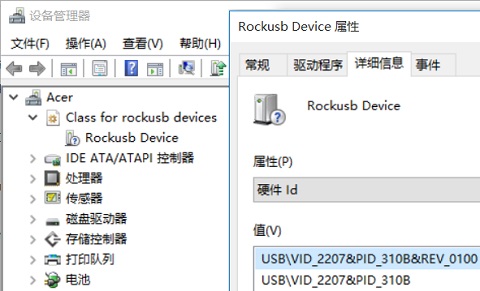
Then you need Rockchip Batch Tool, you can also download it from:
http://pan.baidu.com/s/1b8OCFk
Launch Rockchip Batch Tool, select the firmware file downloaded from Ugoos website, TV dongle device should be recognized in Connected Devices:
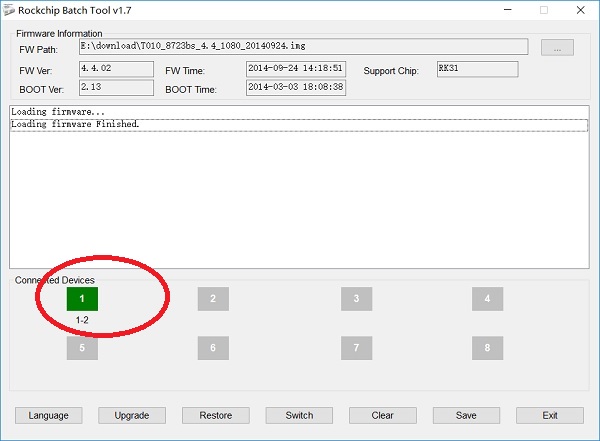
Attention
If your Windows PC only has USB 3.0 port (no USB 2.0 port at all), then you may find out no device is listed in Rockchip Batch Tool, you need to modify
config.inifile of Rockchip Batch Tool, changeSUPPORTLOWUSBtoTRUEthen you should see your TV dongle device.
Click Restore button(not Upgrade button)to flash new firmware,when you see Restore Done Success, the TV dongle will reboot automatically:
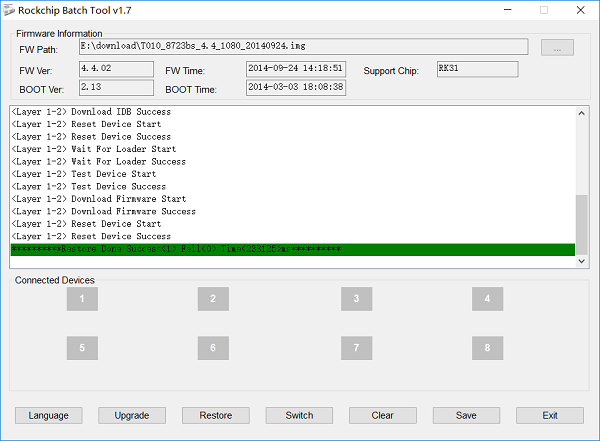
All things go well for now, but after flashing firmware succesfully, I plug TV dongle in my TV, it can not boot at all, TV does not detect any video input. It seems that Ugoos’ UG-MK809IV is not fully compatible with my MK809IV device, so I just need to try other firmware.
Tips
If your TV dongle boot failed and can not be recognized after connecting to Windows PC (e.g. Request USB device descriptor failed error), then you also need to connect TV dongle to USB 2.0 port on your PC.
To find out correct firmware for my TV dongle device, I decide to tear down it and check the detailed chipsets it use, you can see the front side after teardown:

Let’s see the chipsets on the front side:

There is a SK Hynix’s H27UCG8T2ETR-BC 8GB ROM chip,and there are four RAM chips on the right (two on the front and two at the back), the RAM chip used by MK809IV is Micron’s D9QBJ (MT41K512M8RH-125) SDRAM, ITE’s IT66121FN HDMI chip is at the bottom. Let’s move to top left corner:

We need to focus on the wireless chip now, this TV dongle use Realtek’s RTL8723BS bluetooth/WiFi/FM chip, RTL8723BS can go up to 150Mbps in 802.11n mode, although it supports Bluetooth 4.0 LBE, its wireless speed still disappoints me.
Then we can see other two SDRAM chip and the main processor at the back:

The main processor is Rockchip’s RK3188-T, it is the down-clocked and lower price version of widely used RK3188 processor, it is a 1.4 GHz quad-core chip, while not all detailers will tell you they RK3188-T not RK3188.
Finally, let’s check the rest chipsets:

You can see there is a ACT’s ACT8846QM power management chip and a MicroSD slot near to the main processor.
Now we get all the detailed chipsets that my MK809IV used, I can search compatible Android firmware based on these information. Luckly I find the UG-MK809III new style product on Ugoos website, it uses the same chipsets as my MK809IV TV dongle, and Ugoos also provides different kinds of firmware for several wireless chipsets like MTK, AP6210, AP6330 and RTL8723BS. And the RTL8723BS version firmware also supports 1080p video output.
Download firmware from Mega URL provided by Ugoos:
https://mega.nz/#!Z10mgYhT!SdubLh6SJZ1OYsyrCR80G8kaowNLAhNMbX1bNeIrPBs
Reflash TV dongle with Rockchip Batch Tool and reboot, now we can see the booting logo of Android TV:

The new firmware is still running Android 4.4 OS (release date: 2014-09-24), we can run XBMC app to check screen’s real resolution, you can see it is true 1080p now:
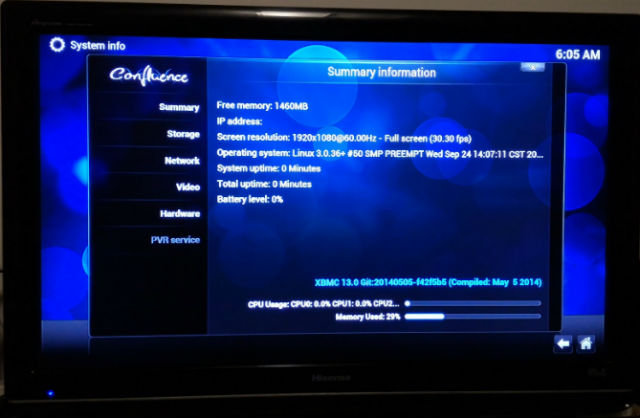
After using the new firmware for these days, the TV dongle system still runs smoothly, looks like no big drawback comes with the new firmware except TV dongle may heat up a little when playing 1080p FHD videos.
Hello..
I brought Transpeed make same tv stick working fine with tv,after a week suddenly android settings application is not opening unable to do factoty reset & others.
Other installed apps are working,i tried to connect laptop but not detected… please help.
Regards
Can you install Apps on TV Stick now?
If does, you can install some app like Simple Factory Phone Reset to reset system,
Or you can use Google’s Android Device Manager to reset device if it is enabled,
If neither works, you can try Wipe device in recovery mode.
Hopefully the NAND flash still works, good luck!
Mk 809iv was working some time indicating pop window that “system is using bad version of Google play services”..just ignored & reset the date & used. . after overnight Left on Tv with wifi connection.. dongles lost the system settings app crashes frequently… some how managed to use.. again after left over night on tv with wifi on
..the dongle stopped booting..after reset the tv displaying the dead Andy with red triangle & exalmatery mark…”NO COMMAND”..Any one help me to restore the dongle..pl
You can try to enter bootloader mode, then you should be able to reset device or flash new ROM:
Use a needle or tweezers keep pushing the Reset hole then connect TV dongle to your Windows PC by Micro-USB OTG port.
The worst case may be there is something wrong with the dongle hardware, like NAND flash.
Thanks for early reply..can u please share contact what’s app no or Skype id for further communications..pl
My skype id: nocwat
I have sent Skype pics
eh, have not seen any pics on skype 😂
after i update MK809iv its not working and even detecting in windows too.please help
Emm, I have not used my TV dongle for a while.
Before flashing ROM, you need to make sure your “MK809IV” is using the same hardware / chips as UG-MK809III new style,
because many Android TV dongles have confused names, otherwise incorrect ROM may brick your device.
UG-MK809III new style is using: Rockchip RK3188-T processor and RTL8723BS WiFi chip.
While your TV dongle is not detecting in Windows, have you tried move to USB 2.0 ports?
And TV dongle device is not detecting even after switching MK809IV to bootloader mode?
Also you can try modify
config.iniof Rockchip Batch Tool, setSUPPORTLOWUSBtoTRUE,then check whether device is detected in Rockchip Batch Tool.
Thanks for the detailed post. very helpful. I have some Qs:
1T he chips on mu board are covered by some plstic film. Iḿ wondering if iys ok t oremove the film and check which chips are used?
2.I want to connect this device to an old CRT monitor that only supports 1024x768 I;m wondering if they is a way to set hdmi output mode? Raspberry pi has a config file where u can set hdmi output mode -is there somethihg equivalent on this device?
TIA
ray
1. It should be OK to remove the covered plastic film, the chip in my MK809IV is also covered by some glue, you could stick it back after checking;
2. There is a video resolution setting option (720p and 1080p is supported), while I’m not sure whether 1024x768 resolution is supported directly.
tks. Iĺl check the chips. I guess I will try 720p. Do u have any idea if HSMi-vga converters do any scaling of output? Im going to use a converter and I cant figure if the converters perform any mapping of HDMI to VGa resolutions.
Well, it depends on the HDMI to VGA converter you are using,
some converters can do auto scaling,
some pro version converters even support setting resolution manually.
tks again. I have ordered a converter and will how it goes. Iĺl probably have some more qs after i get the chip list and the converter. Thanks for being so helpful